Flixotttv
Tutorial
Tutorial
- IPTV SMARTERS PRO
- FLIXIPTV APP
- Fire TV Stick
- ANDROID
- APPLE/IOS
- BOÎTE MAG
- Appareils Microsoft
- ENIGME 2
How to install IPTV Smarters Pro on Smart TV (Samsung/LG)
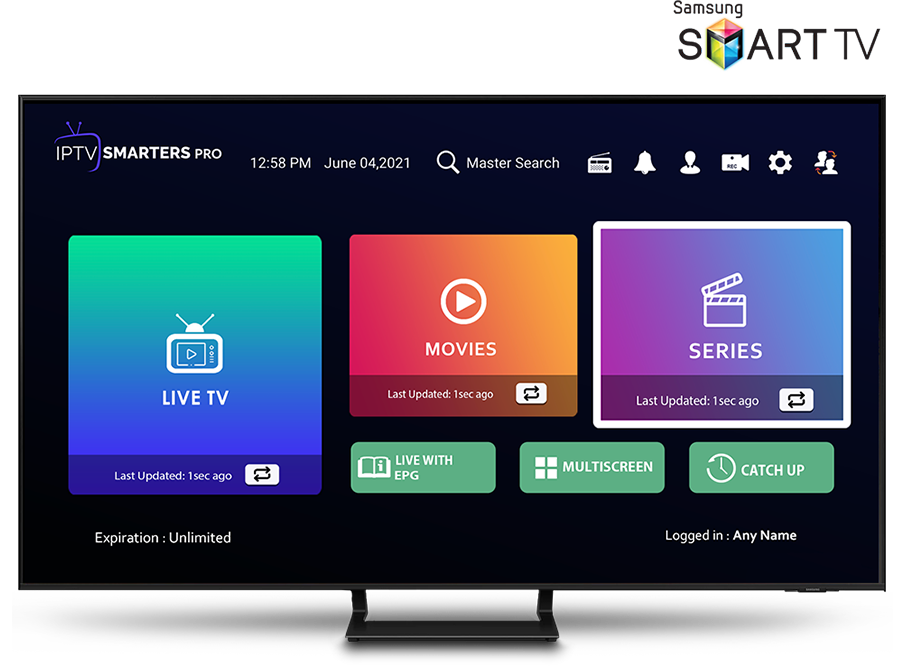
IPTV Smarters is an amazing video streaming player developed especially for end users who want to be able to watch live TV, VOD, series and TV catch-up on their Smart TV. This video player app is easy to use and yet very effective with powerful player, attractive and very impressive layout and above all user-friendly.
 Version : 1.0.4
Version : 1.0.4
 Compatibility : Compatible with all devices
Compatibility : Compatible with all devices
– HOW IT WORKS
For Samsung smart TV
Step 1 : Press the Smart Hub button on your remote.
Step 2 : Search for IPTV Smarters Pro to install.
Step 3 : Log in to the app with your subscription details i.e. username, password, portal URL.
For LG Smart TV
Step 1 : Press the Home button on the remote control and navigate to the LG Content Store.
Step 2 : Search for IPTV Smarters Pro to install.
Step 3 :
Log in to the app with your subscription details i.e. username, password, portal URL.
How to Install FLIXIPTV App on Smart TVs (Samsung/LG)

Flix IPTV is an IPTV player like Smart IPTV but more stable which allows you to broadcast content. The application does not offer its own content, so you must have a playlist or an m3u link, i.e. an IPTV subscription.
Flix IPTV is an interesting and stable application, even with large playlists, which is surely worth using on your Smart TV.
Flix IPTV Features
Flix IPTV offers a variety of useful features. The features listed below can be found by going to the app settings.
Multiple language support:
Users can choose from over 17 languages. Simply go to Settings and select “Change language”.
Several themes:
Don’t like the default Flix IPTV theme? You can choose a new one by going to Settings, then Change theme.
Support for external actors:
You can select MX Player and VLC Player as external players in the app. Go to Settings, then select External Drives.
* This option is available for Android and iOS devices.
Customize subtitles:
It is very rare for an IPTV player to offer subtitle customization. Flix IPTV is one of those rare apps. Go to Settings, then Subtitle Settings to change the size, color, and background of your subtitles.
Other features of Flix IPTV include creating favorite lists, editing servers or lists as it supports adding multiple playlists, hiding specific categories of content in channels or movies and series , etc.
Devices supported by Flix IPTV
Below is the list of devices on which you can install the Flix IPTV application:
Samsung Smart TV
LG WebOS
Android TV, Apple TV and Amazon Fire TV or FireStick.
Installing Flix IPTV is simple like any other app, just go to the app store and search for it by name on Smart TV or Android TV and Apple TV.
The app is not in the Amazon Apps store. You can install the app on your Fire TV device by typing flixiptv.cc/flix.apk in the Downloader app or in the URL field of your device’s browser.
How to configure Flix IPTV?
We now show you how to configure your subscription on the Flix IPTV application using your m3u link.
1. Once the application is installed, launch it so that its MAC address is displayed on the screen.
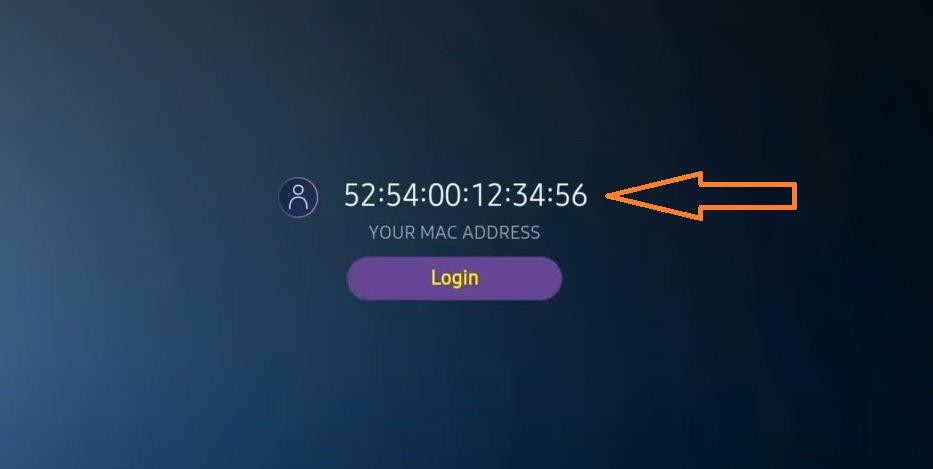
If you haven’t written down the MAC address, you can find it by going to the left menu, going to Settings and in the next menu, scrolling down to User Account.

2. Go to the link: https://flixiptv.eu/mylist
3. Fill in the requested information, the mac address and your m3u link then click on Send.

4. The final step is to restart the app or refresh the list in Settings > Edit Playlist. A window will appear asking you to reload the list, click OK.
How to activate Flix IPTV?
Flix IPTV is like other applications for Smart TV (SET IPTV, NET IPTV, Smart STB, etc.) it offers 7 days free trial, after which you will have to pay 7.99 EUR to activate it for life on a single device or television.
Here is the link to the activation page: https://flixiptv.eu/activation

Our opinion on Flix IPTV
Flix IPTV is one of the best IPTV apps. It has a number of useful and rare features. Follow the steps above to start using it especially for Smart TVs.
Therefore vitae sapien ut libero venenatis faucibus. Nullam quis ante. Etiam sit amet orci eget eros faucibus tincidunt. Duis leo. Sed fringilla mauris sit amet nibh. Donec sodales sagittis magna. Sed consequat, leo eget bibendum sodales, augue velit cursus nunc,
How to install IPTV Smarters Pro on Fire TV Stick
From your device’s home screen, hover over the Search option.
1. First we will install the Downloader app
This app will help you load IPTV Smarter on FireStick (as browser downloads are not allowed)
2. Click the Search > Find option on the FireStick home screen.

3. Type the name of the application (which is Downloader).
Click the Downloader option when it appears in the search results.
Choose the Downloader icon on the next screen, then download and install the app.
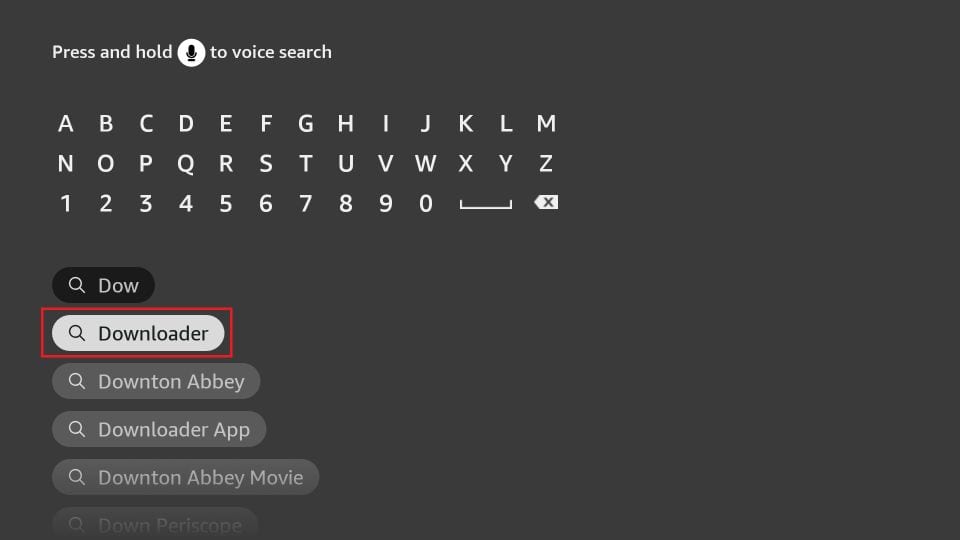
4.
Return to the FireStick home screen after installing the Downloader app
In the menu bar, click Settings

5. In Settings, choose the My Fire TV option
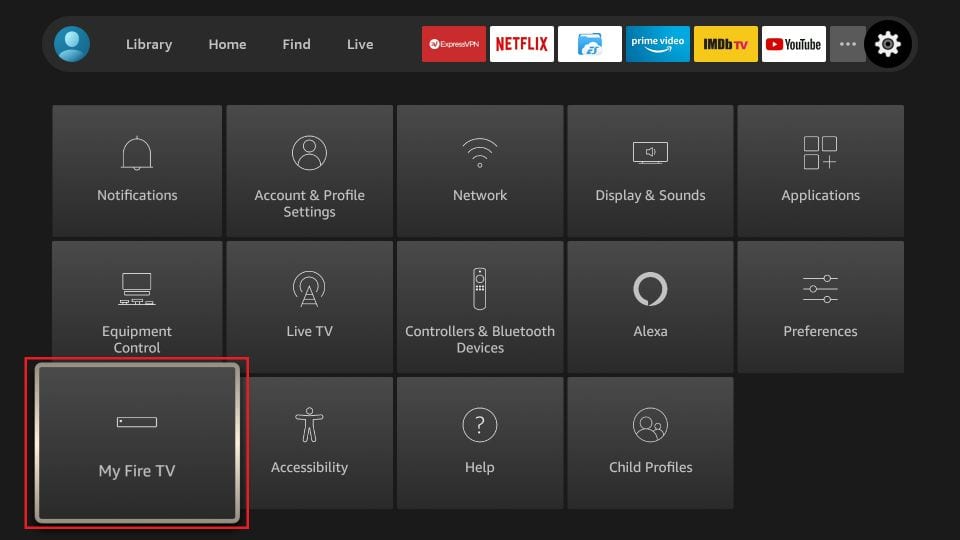
6. When the next set of options appears on the next screen, click Developer Options:

7. Click on Install from Unknown Apps

8. Click Downloader to change the status to ON

With this, you have configured FireStick settings to allow the installation of IPTV Smarters and other third-party apps. Follow the steps below:
9. Now you can open the Downloader app
. When you run this app for the first time, a set of prompts will appear. Ignore them until you see the following screen
On this screen, you need to click on the URL text box on the right side (make sure the Home option in the left menu is selected) where it says “http://”.
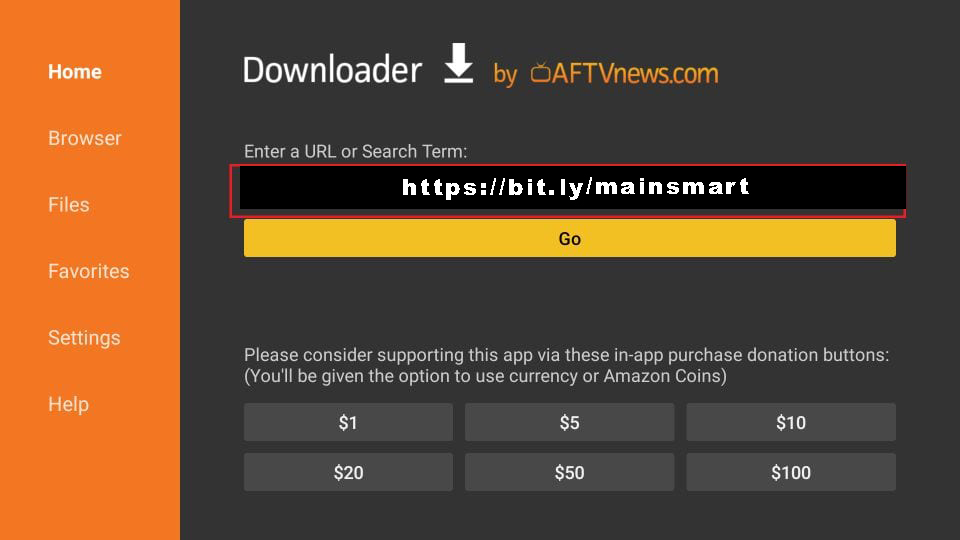
10.
Go ahead and enter the following path in this window: https://bit.ly/mainsmart
Click GO
11. Wait for a minute or two until IPTV Smarter is downloaded on your FireStick device
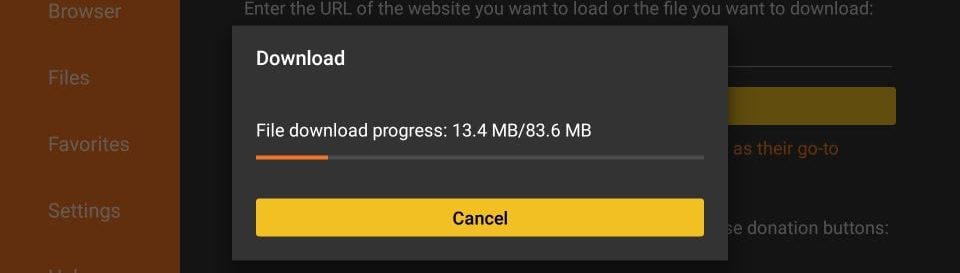
12.
Once the download is complete, the Downloader app will run the APK file and the installation will start.
Click on Install

13. Wait for the installation to complete
14. The installation ends with the notification of the installed application
Now you can choose to click OPEN and get started with IPTV Smarters
I recommend you choose DONE so you can delete the APK file first and save space on FireStick storage.

15. If you clicked DONE above, you will be back on the downloader interface.
Click Delete
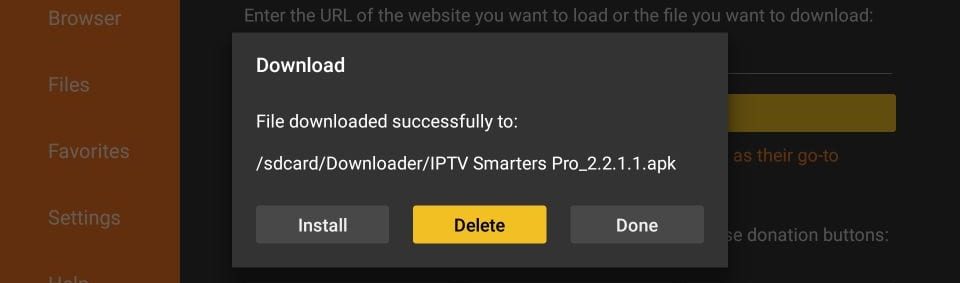
Great! You now have the IPTV Smarters application on FireStick.
Launch IPTV Smarters on Firestick either by going to the Your Apps & Channels section or by long-pressing the Home button and then selecting Apps from the next screen.

Scroll down and you will see the app appear at the bottom, so press Select to launch it.

When you first launch it, you will be asked to agree to their terms of service, so just click the Accept button.

Once this is done, you will be asked to add a user. To do this, simply click on the Add User button.

From the next screen, you will notice several options for logging into Smarters Pro. Now you need to choose Connect with Xtreme Codes API which is the quick method.

Après cela, vous After that, you will notice that various fields appear. You must therefore complete them as follows:
- Any name : Enter your user’s name.
- Username : Write the username provided by the seller.
- Password : It is also provided by the IPTV provider.
- URL : Simply copy the vendor portal URL and paste it here.
Once you have completed all the fields, simply click Add User and it will create a new profile.

After that, you will notice that the User is listed on your screen, so click on the User you created.

On the next screen it shows downloading live channels, movies and TV shows so wait for a while until it finishes.

Once the download is complete, a simple interface will appear with live TV, series, movies and other options. Now all you have to do is select one of these options and then the content available in that category will be displayed.
How to install XCIPTV Player on Android devices
1) Unlock your Android device and go to Play Store (Google Play).
(2) Search for XCIPTV Player in

(3) Select Install to install XCIPTV Player on your Android device.
(4) Launch the IPTV player.

(5) You have successfully installed XCIPTV APK on your device!
Enter your IPTV service login information and click Connect when finished.

(6) Done! Appreciate

How to set up IPTV on Apple/IOS with Smarters Player Lite
step 1 : Start by downloading the Smarters Player Lite app from the Apple Store via this URL:
https://apps.apple.com/in/app/smarters-player-lite/id1628995509
or you can search it on the App Store
install the app on your IOS device.
Step 2: Open the app once downloaded and enter the login details.

Step 3: Enter the login information we provided to you after you signed up for a subscription with us.
Now click on “ADD USER” to move to the next section.
Step 4: Wait for a few seconds.
Step 5: Now click on the “Live TV” icon as shown in the image via a red arrow.

Step 6: Now you need to select the group of channels you want to watch and move to the next section.
Step 7: Now you need to click on the channel name and then double-click on the small screen to go full screen as the final step.
Step 8: To add an EPG, no need to add an EPG URL, just click “Install EPG”.
Do
How to configure IPTV on MAG BOX
MAG Device IPTV Setup Tutorial
This tutorial will guide you through the simple and effective steps of installing your Mag (250/254/256…).
Step 1 : When loading the box, the main portal screen appears. After that, click “settings” and press the “SETUP/SET” button on the remote control.

Step 2 : Then tap “System Settings” and click “Servers”.
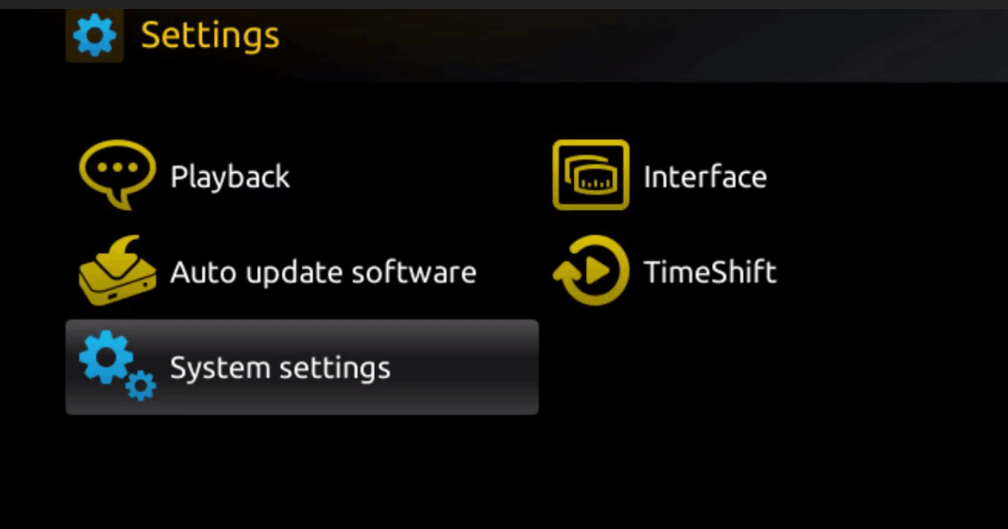
Step 3: Click “Servers”

Step 4 : Choose and tap on the “Portals” option

Step 5: In the “Portal 1 Name” line, enter a portal name and in “Portal 1 URL”, enter the portal URL.

So to activate our IPTV subscription on your MAG box, you must send us with your order the MAC address found on the label behind the box , activation is done entirely remotely, just after activation, we will send you a URL link which must be put on your PORTAL, as in the photo below:
Step 6 – Finally, when you are done, select and click “OK” to save the changes.
Step 7 – Click “EXIT” on the remote once the settings are saved.
Step 8 – Therefore, you need to restart the box. Choose the “OK” option to apply the changes.
How to install IPTV Smarters pro on Windows ?
- Go to the search engine and type “IPTV Smarters Pro”.
- then open the site https://www.iptvsmarters.com
- Select Downloads from the menu

- Download the new version of IPTV Smarters Pro.
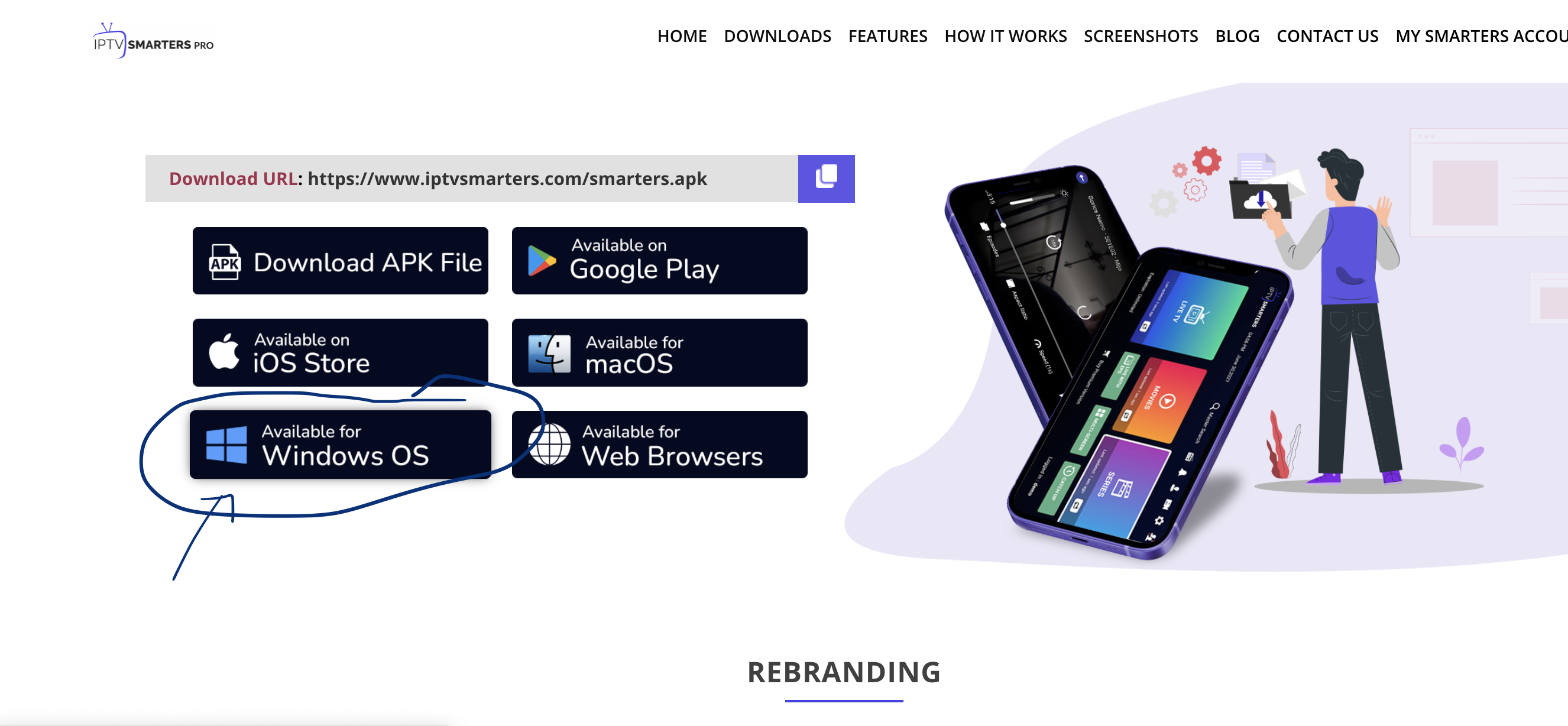
- Once the file has finished downloading, click on the executable file
- Windows will ask you for permission to open this file. Select “Yes”
- The file will now begin the installation process. This should take between – and two minutes
Once the installation is complete, start the IPTV Smarters program. Click Add New User and select Login with Xtream Codes API, add your login details (username, password and portal URL) for your IPTV service.- Now you are ready to start watching content on IPTV Smarters Pro!
How to install (IPTV.SH) on ENIGMA 2
1. This is an instruction For installing Enigma 2/Linux, you need to install Putty to use it.
Settings > Configuration > System Network Device > Configuration Adapter > Settings
And get your IP address, it starts with 192.168….
2. Access your Windows PC and download the Putty software.
3. Open Putty
4. Add your device IP address.
5. Add port 23
6. Click open
7. Your default username and password is root
8. Copy your line (you will receive it after ordering your subscription)
wget -O /etc/enigma2/iptv.sh “your m3u link” && chmod 777 /etc/enigma2/iptv.sh && /etc/enigma2/iptv.sh
9. RIGHT CLICK MOUSE BUTTON after entering your line, press ENTER
10. Type reboot and your device will reboot.
Greifen Sie auf Fernsehsender aus allen Ländern zu
Greifen Sie auf eine große Auswahl an Fernsehkanälen rund um den Globus zu, darunter Frankreich, Belgien, die Schweiz, Luxemburg, Deutschland, Großbritannien, die USA, Kanada, Spanien, Portugal, Polen, Italien, die Niederlande, die Länder des ehemaligen Jugoslawiens, Indien und die arabischen Länder , Türkei und viele andere.
Hochwertiges HEVC/HD/FHD/4K/8K
Tauchen Sie ein in ein hochwertiges Seherlebnis mit Auflösungen von Standard (SD), HEVC, HD, Full HD, 4K bis 8K. Wir bieten eine 7-tägige Geld-zurück-Garantie, wenn Sie mit unserem IPTV-Dienst nicht zufrieden sind